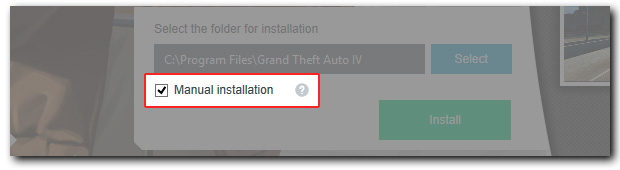
Options
ModManager supports a number of options when you installing game modifications in your favorite games. Each option extends the standard functionality of installing mods and can be applied to one or to several games. The detailed functionality of each of the additional options you can see on this page below.
Manual installation
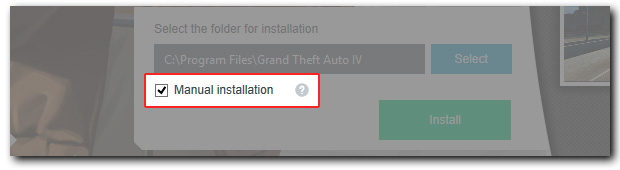
Manually installing all the mod files are just unpacked in the folder at the indicated path. All further operations associated with installing the mod you will need to be performed manually.
The option can be useful if you do not want to install the mod entirely, and only want to use part of fashion file. To do this, simply install the mod with the activated option "Manual install", go to the folder with the mod files and use them at its discretion.
In the folder with the mod that was installed with the option "Manual install" you will find detailed instructions for installing this mod manually. Additionally, the user manual may contain links to useful programs.
Rebuild archives
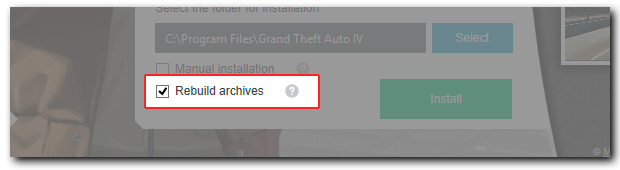
Activating the option for automatic installation of the mod files into the game containing the game files (for example, IMG or RPF), is accompanied by their reassembly. Rebuilding optimize the size of game files after the installation of a large number of modifications, which allows to reduce the memory usage in the game.
With enabled option "Rebuild archives" installing game modifications will take more time than without. With the rebuilding of game archives, removed all the "file garbage", which could accumulate when you install game modifications.
I advise you to install all mods enabled option "Rebuild archives" in order not to clutter up the "file garbage" your game archives, as well as to minimize their size. If you are installing a few modifications, you can activate the option "Rebuild archives" only if you are installing the latest to save the total time installing mods.
